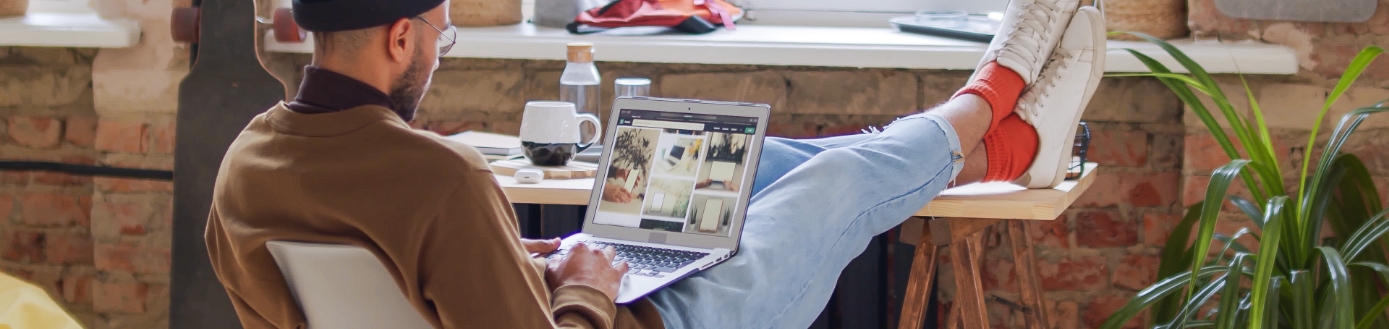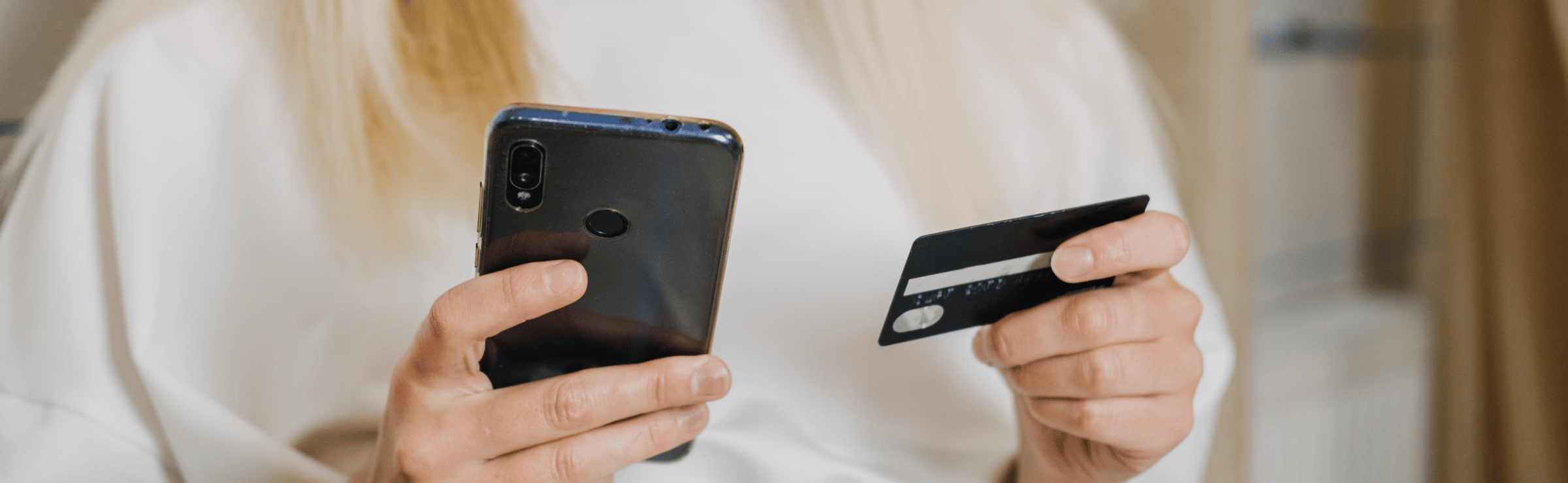What’s an IF?
Google says that “IF functions allow you to insert a specific message in your text ad when a condition has been met”. Basically, the IF function allows advertisers to cater specific copy to a certain audience or device without having to create two separate ads, according to Samantha Drane, Sr. Retail Search Manager at CPC Strategy said.
Isn’t that just an Ad Customiser?
No! Unlike the Ad Customiser, the IF function is condition-based and operates independently of a feed, working solely within your defined remits.
Essentially, an IF function is an Ad Customiser on too many red bulls.

IF I may explain..
The only thing you need to know in order master IF functions are IF functions themselves.
Not everyone has access to the IF function in their AdWords account. To find out if you or your client has access just edit one of your ads and by adding a {. A drop-down should appear. If you see the option IF function appear then you’ll know it’s enabled.
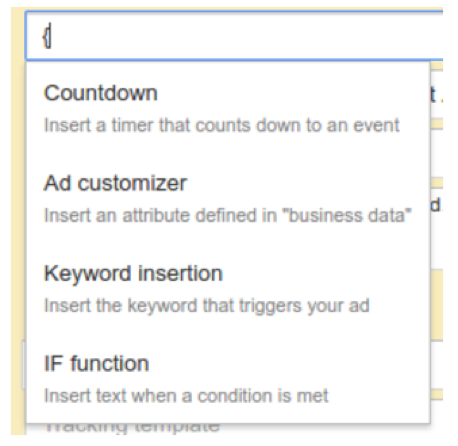
Now check it out.
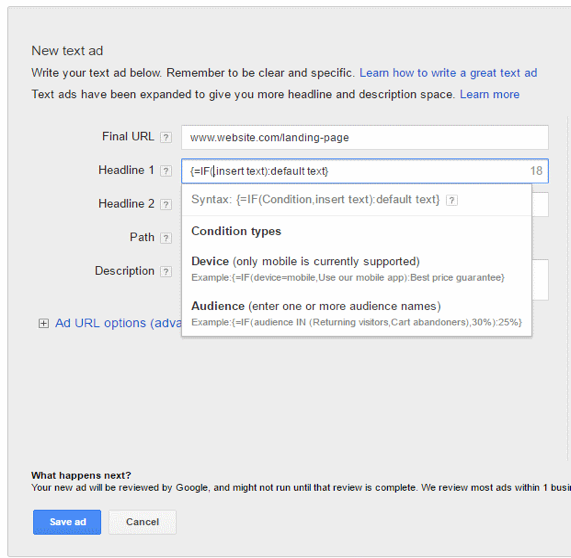
If IF is enabled, you can use custom messaging to target your ad copy based on your defined conditions. Keep in mind that not all variables are accessible to IF enthusiasts – currently the only campaign options available are device and audience. The delightful Google had created a table outlining the differences between the two IF functions through examples:
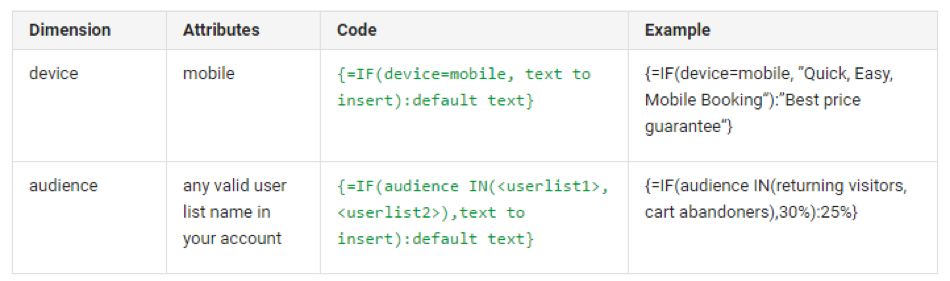
Perplexed? Let’s break it down.
A dummies guide to IF syntax:
- Start with “{=IF”
- Add an open “(” after IF
- Follow with the targeting of “device=mobile” or “audience IN”
- If you’re using audience targeting, put the list you want to target inside parentheses. If you are targeting multiple audience lists, separate them with a comma.
- Put a comma after the targeting.
- Add the text to insert when targeting criteria is met.
- Close “)”
- Follow with a colon “:”
- After the colon, add the default text that will be used when the targeting criteria is not met.
- End with the closing curly bracket “}”
When put together it looks like this:
{=IF(device=mobile or audience IN(audiencelist1,audiencelist2), Custom Text): Default Text}
Just remember: the biggest difference between the device and audience function is the inclusion of the “IN” field, which tells AdWords which audience lists you’re referencing.
Now let’s get into the nitty and gritty of the two functions.
Device-centered approach
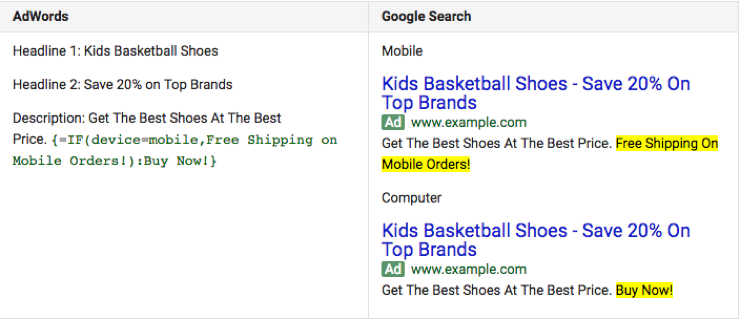
In the above example the IF function was set up to offer mobile users “Free Shipping On Mobile Orders” while the same ad shown to desktop users simply gives the classic “Buy Now”.
Mobile-centered ads can be especially fruitful for businesses that derive high value from phone calls or location information. For example, marketers can now easily target mobile users looking for business hours, reviews or even directions while they’re out and about.

Targeting an audience
To make use of the IF function for audiences, marketers first have to have audience groups or lists defined. Audience groups completely depend on the individual needs and characteristics of a business, but commonly these groups could be based on how recently users visited your website (also known as recency data if we’re dropping technical terms).
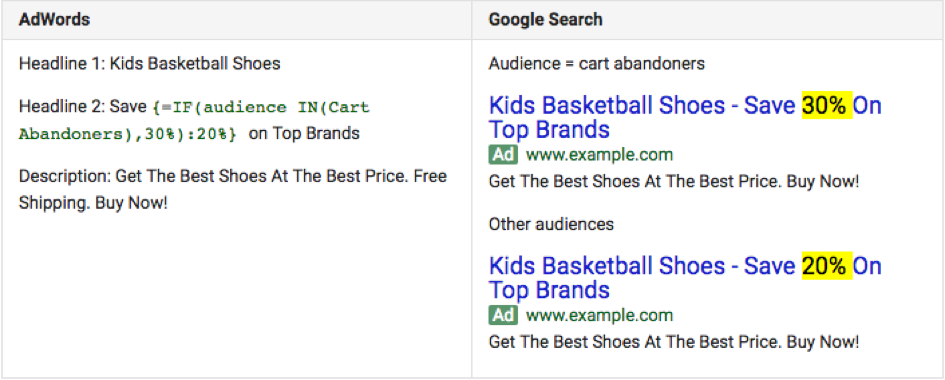
By using the Audience variable in the IF function, PPC marketers can strategically offer greater discounts, instead of giving them away to everyone risking bankruptcy. For example, business could present a first-time-buyer-discount only to people who aren’t on a customer list already or mention free shipping on orders over £X, or as a reward – incentive to frequent buyers. There are so many ways they could be used.
Don’t forget to keep in mind the following:
- If you’re creating ads in the web UI, the IF function option will become available when you enter a curly bracket “{“. However, for now at least, it defaults to the mobile targeting syntax: {=IF(device=mobile, insert text):default text}. You’ll have to change it for audience targeting, and be sure to use the exact list name.
- IF functions can be used anywhere in an Expanded Text Ad except for the final URL. They are only eligible to run on the Search Network.
- No Static Backup Ad is requited because of the default text. If the logical test fails, it just falls back on the default text.
So, what are the benefits of these daunting codes again?
According to the CPC strategy, the introduction of expanded text ads should open up a lot of new opportunities for businesses.
For example, if you have an eCommerce site, you’ll now be able to target those cheeky cart abandoners (people who come to a site, fill a cart, and leave before completing their purchase). Using this tool, you will be able to create incentives to turn cart abandoners into loyalists.
IF you’d like to learn more about IF, we’ve written about IF statements in excel before – check it out here