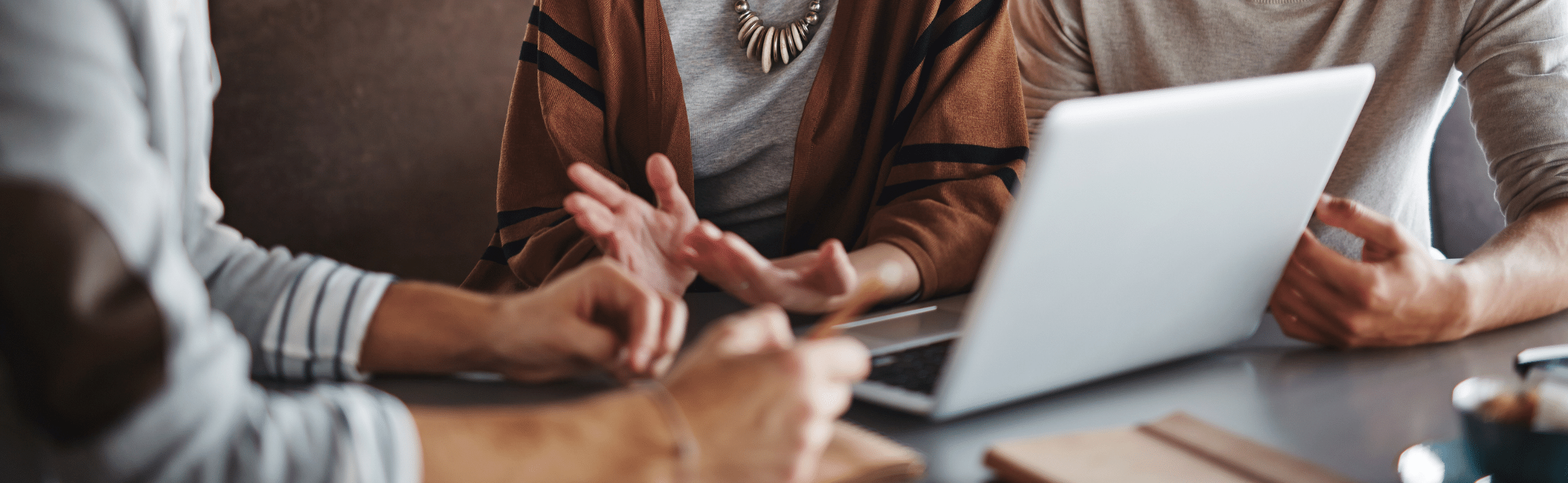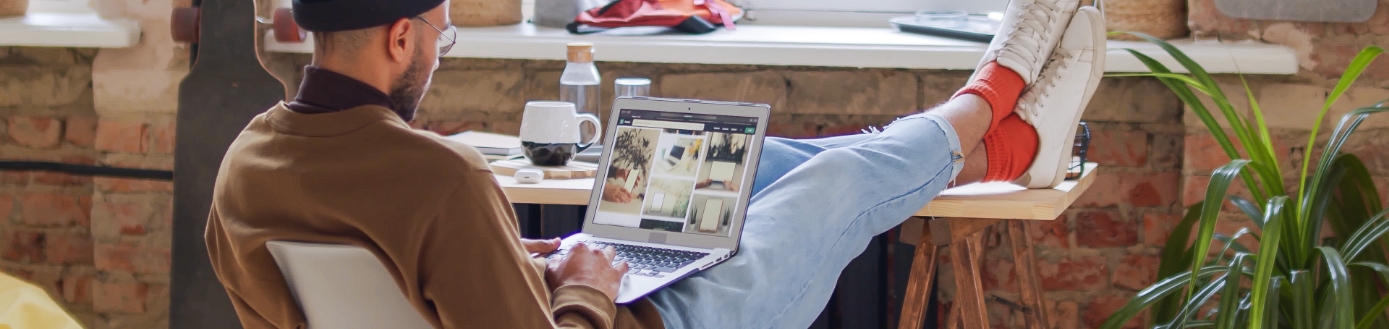You’ve done it. You’ve collected every potential keyword under the sun on your chosen research topic. You’ve used AdWords, you’ve looked at competitors and you’ve been checking out industry forums. Hopefully, you would have used my previous blog as a guide to finding as many keywords as humanly possible.
Depending on what you’re researching and how specific you were with your initial keyword research you might be left with lots of irrelevant keywords, this is because the tools we use aren’t perfect, and they don’t know your company or your clients as well as you do.
This means it’s time to remove all the unnecessary codswallop from your list.
Now this is the real challenge, that can often be rather time-consuming and manual but in order to get a good understanding of the search volume surrounding the product/service you want to target it’s a necessary step.
So, buckle up and let us dive into phase two headfirst.
Step 1: General admin
Paste all of your keywords that you’ve collected into a spreadsheet. Keep all the data that comes with the keywords that AdWords spits out, as this might come in handy with future analysis, however, for the moment we’ll just be focusing on the search volume and the keywords.
Create a filter on the top row, this will be used to search through the dataset throughout.
Delete any keywords with a search volume of 0.
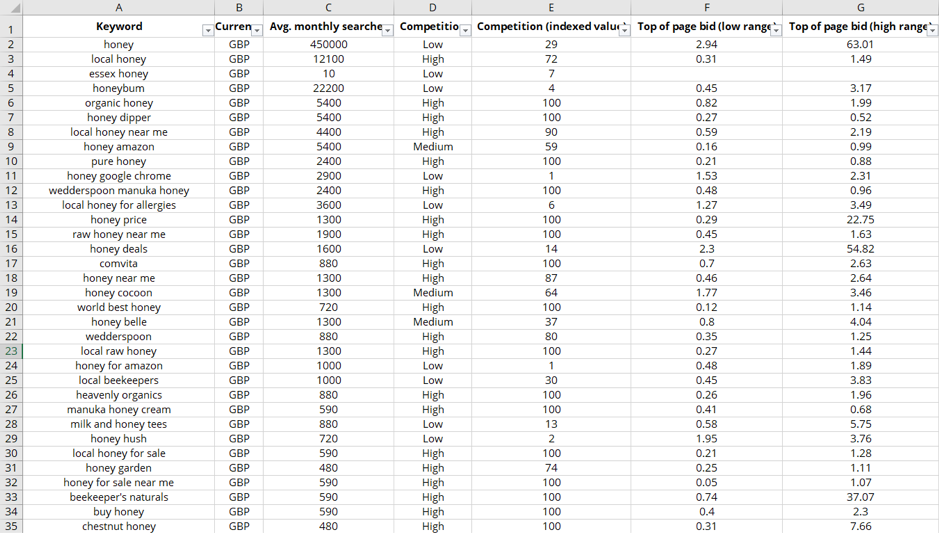
Step 2: Remove duplicates
This is an obvious step but can often be overlooked which leads to rather disastrous implications. Imagine leaving two of the same keywords with large search volumes in a search landscape document could drastically impact your future strategies. Yikes!
In Excel it’s dead easy.
Highlight your dataset, Data > Data Tools > Remove Duplicates
Done.

Step 3: Remove irrelevant branded keywords
First of all, you need to remove the branded keywords from the dataset. Often when using AdWords, you may find the keywords it spits out is full of brands and other company names. These are phrases that more often than not you won’t rank for and so you’ll want to avoid targeting.
Quickly skim through your dataset making a mental note of any other brand you see. Search for these brands in the search bar and remove all of these from your list.
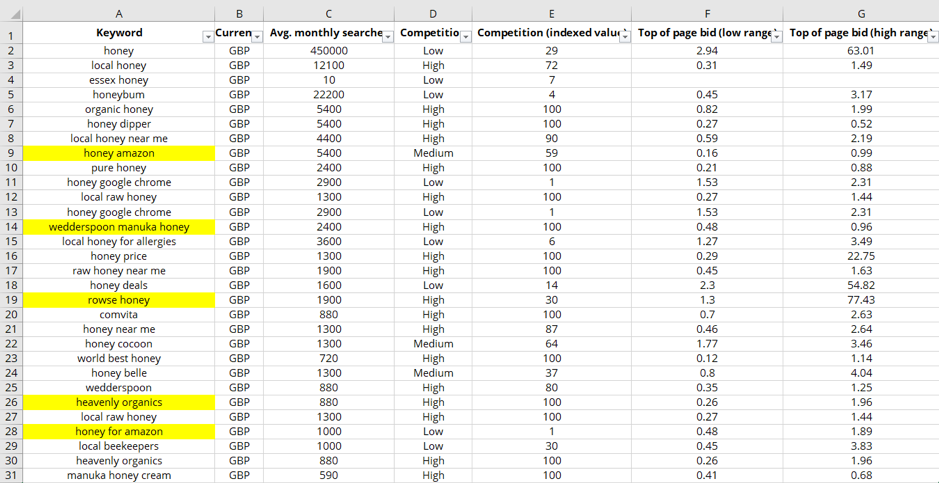
Step 4: Remove irrelevant locations
Quite often a few of the usual tools you might use for keyword analysis include locations that are irrelevant. The same scenario as the branded keywords skim through and remove any you won’t be looking to target.
*Handy Tip*
Sorting your keywords by a-z can help you stop a large chunk of irrelevant keywords in one go, helping to speed up the process.
Step 5: Remove irrelevant years
There’s no use in ranking for top iPhone X deals 2016 this year. It’s 2019, get with the programme sister.
Step 6: Arrange by character length
Keywords that are just 1 word tend to be very generic and can often be extremely hard to rank for. It’s worth removing these from your list as realistically targeting them is going to be a waste of time.
Create a temporary column next to the keyword column insert the following formula
=LEN(B1)-LEN(SUBSTITUTE(B1,” “,””))+1 to find the number of words in the keywords. Next, order the values in this column and delete any that have just one keyword straight away. This will get rid of a load in one go.
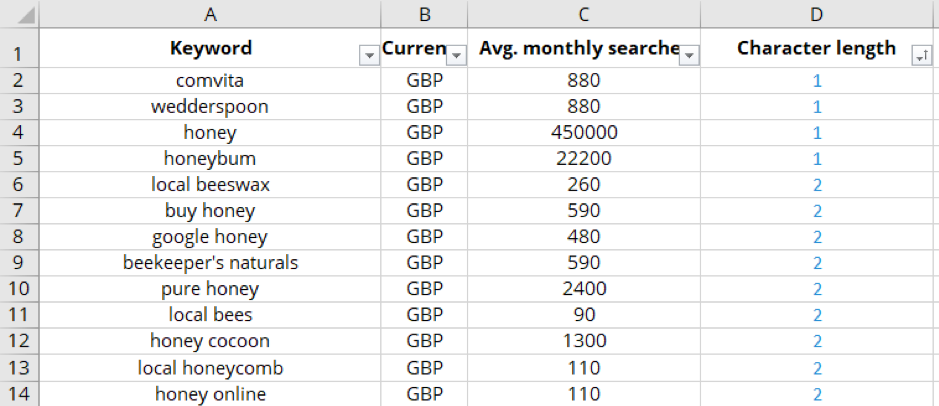
You should also go the opposite way and check for keywords that are too long and delete these too.
Step 7: Correct search intent
Are you looking for informational or commercial keywords, or perhaps both? If you are looking for these get rid of the unnecessary keywords.
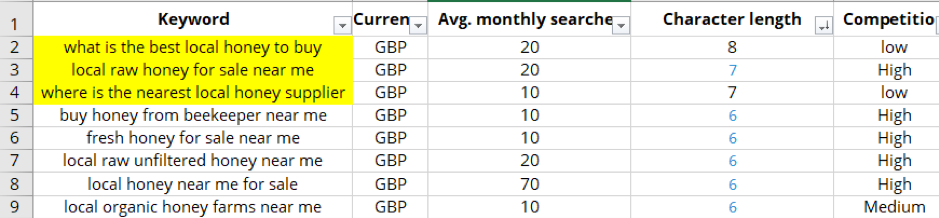
*Handy Tip*
Although you might not need the other keywords, they might come in handy later. Instead of deleting them, copy them into another document. This could save you time during future keyword research.
Step 8: Get manual
Hopefully you should have drastically hacked away at your long list of keywords from your research. Now its time to go through manually and check the words that are left.
This involves scrolling through and checking that the words will provide useful for your needs. Unless you’re a complete master of your subject you’ll need to check lots of these keywords, a simple google to check the SERPs will help you along the way.
I find having two tabs on your screen and a good playlist makes the process more manageable.
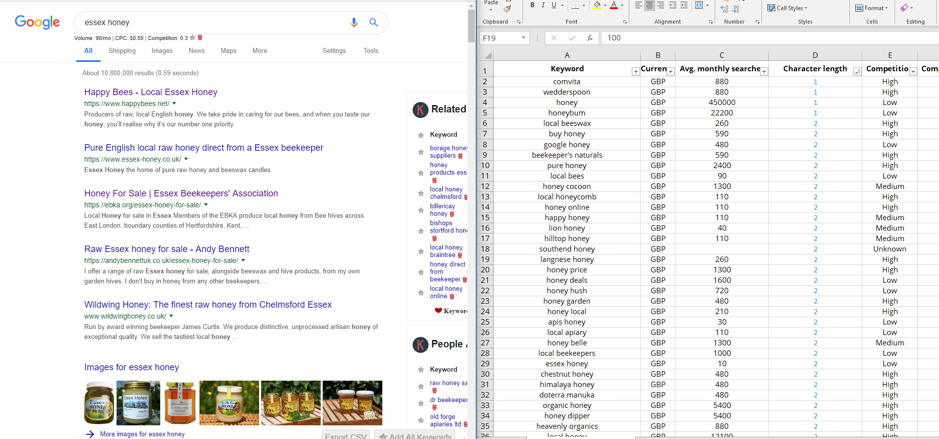
So, there you have it, the ultimate guide to filtering and removing unnecessary keywords from your keyword research. Try these techniques to speed up this sometimes-time-consuming process so that you are left with a lovely list of highly relevant keywords.